Site administrators have the power to add and remove users on your Stylebook Online site license.
To add a user, go to the "Manage Users" page (https://www.apstylebook.com/account/account_members) and use the "Add a new member to your account and assign license permissions" tool to add a single user to your account. If you have more than one Stylebook subscription, you can choose which products they will get access to:
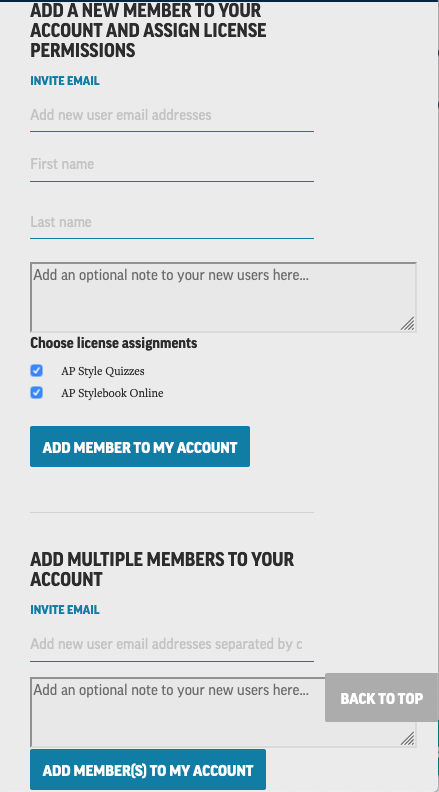
Use the "Add Multiple Members to your Account" tool to add multiple users in a comma-separated list. Then assign them access to your subscriptions. To assign them access you would then need to view the seat assignments for your subscription in the "Manage Products" page (https://www.apstylebook.com/licenses) and click on the "Manage my account users" link to assign your available seats:
Go to your "Manage Products" page (https://www.apstylebook.com/licenses) and click on the "Manage my account users" link to assign your available seats in the subscription. You can also see how many available seats you have available in the subscription license at the top of the page, for example:
| Total License Seats: | 10 |
| License Seats Remaining: | 6 |
| Total Users: | 17 |
| Activated Users: | 17 |
| Non Activated Users: | 0 |

If you want to grant access to someone already listed in your account that does not have access, you need to only go to the "Manage My account users" link for the desired product and click the "Yes" radio button to give them access.
To remove a user's access to a subscription, click the "No" button listed with their access and they will no longer have access and the seat will become available.
If you want to remove a user completely from your account, you can do so via the "Remove user" option on the "Manage Users" page (https://www.apstylebook.com/account/account_members) noted above.